What Are File Paths and Why Do We Need Them?
Understanding the Basics of File Organization and Navigation.
Every computer has a hard drive that serves as a storage facility for every file on the system. To efficiently organize and manage these files, the computer structures its storage into folders, also known as directories. This organization helps both users and the operating system find, store, and manage large amounts of data easily.
The file system structure begins from the root directory, which is the topmost level where all files and folders are stored. Each file and folder on a computer is organized hierarchically, starting from the root directory, represented by / in Linux or C:\ in Windows.
All files are stored in folders, making it easier for the computer to operate and for users to manipulate and interact with those files.
In addition to folders, computers rely on file paths to locate and access files within the storage system.
File Paths
A file path can be described as a route that leads to a specific location. It serves as a direct link from one folder to the target file, informing the operating system where the file is stored. This enables the file to be accessed, modified, or executed, making interaction with the files stored on the computer more straightforward.
Why Do We Need File Paths?
A friend once said, “a computer is the smartest dump machine,” and that is true. A computer requires instructions or directions to operate effectively, and file paths provide one of those essential directions. File paths act like a map, helping the computer know exactly where to find a file, such as a picture or a document. This way, when you or a program needs to open a file, the computer can quickly locate it.
Types of File Paths
There are two main types of file paths: absolute paths and relative paths.
Absolute Path:
An absolute path provides the complete location of a file or folder on the computer, starting from the root directory. It details the route the computer takes from the root directory, passing through every directory leading to the exact file needed. This is like giving someone directions to your house starting from the airport, listing every junction along the way. For example, on Windows, an absolute path might look likeC:\Users\MyDocuments\picture.jpg, while on a Mac or Linux system, it could be/home/user/Documents/picture.jpg. An absolute file path gives the full route from the root folder to the file to be executed.Relative Path:
A relative path shows the location of a file or folder in relation to where you currently are in the folder system (this is also called your Present Working Directory or PWD for short). It’s like giving directions starting from where someone is standing. For example, if you are already in the Documents folder, you can use a relative path likepictures/pic.jpgto be directed to a file in a subfolder. A relative file path gives directions to the computer to locate a file within a folder relative to the user’s current location, without providing the complete path from the root directory.
Conclusion
In summary, file paths are essential tools for navigating and managing files on a computer. They provide a structured and efficient way for both users and programs to locate and access files. Absolute paths offer a full, step-by-step route from the root directory to a specific file, while relative paths provide a shortcut based on the user's current location in the system. Together, they help ensure that the computer functions smoothly, allowing for seamless interaction with stored data, efficient file organization, and prevention of file conflicts. Understanding file paths is fundamental for file management and effective computer use.



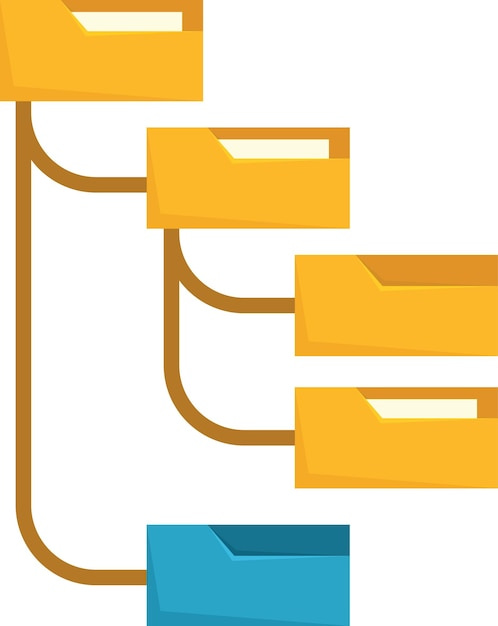

This is clear and helpful, thanks.